- Windows Live Mail 2012
A quick article on how to update the Microsoft Live Server URL for Hotmail using Windows Live Mail. Well how to deactivate an account and set up a new one in Windows Live Mail. If you used IMAP all along then the new account will have all your mail.
The error
copyrawUnable to send or receive messages for the Hotmail (someone) account. Subject 'your Microsoft Issue' Server Error: 3219 Windows Live Mail Error ID: 0x8DE00005 Unable to send or receive messages for the Hotmail (someone) account. Server Error: 3219 Server: 'https://mail.services.live.com/DeltaSync_v2.0.0/Sync.aspx' Windows Live Mail Error ID: 0x8DE00005
- Unable to send or receive messages for the Hotmail (someone) account.
- Subject 'your Microsoft Issue'
- Server Error: 3219
- Windows Live Mail Error ID: 0x8DE00005
- Unable to send or receive messages for the Hotmail (someone) account.
- Server Error: 3219
- Server: 'https://mail.services.live.com/DeltaSync_v2.0.0/Sync.aspx'
- Windows Live Mail Error ID: 0x8DE00005
How?
I don't remember the time when the Microsoft website became helpful but as they already have an article on this, I'm going to do a bunch of screenshots:
The error is that I can't receive/send messages on this account.

The problem has something to do with DeltaSync no longer being supported.
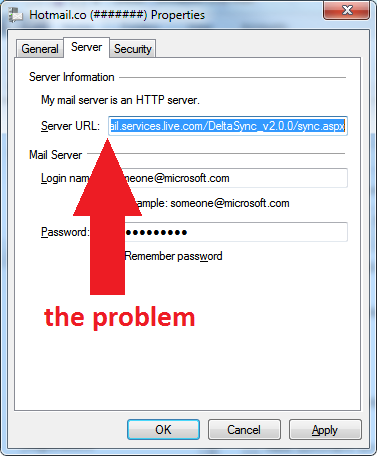
Deactivate the account by deselecting "include this account when receiving mail or synchronising" in the account properties dialog.
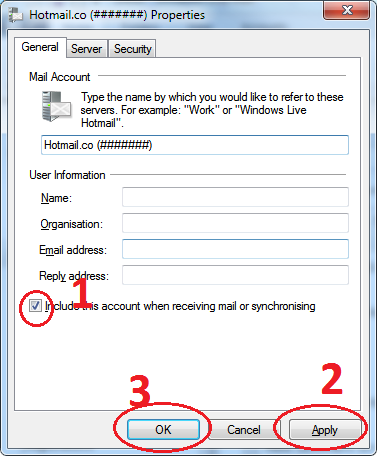
Add an account by selecting 'Accounts' tab and then clicking on 'Email' with the plus sign.
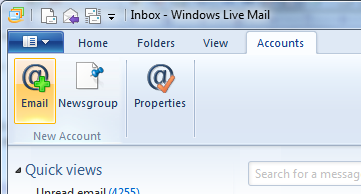
Add your account and tick 'Manually configure server settings'.
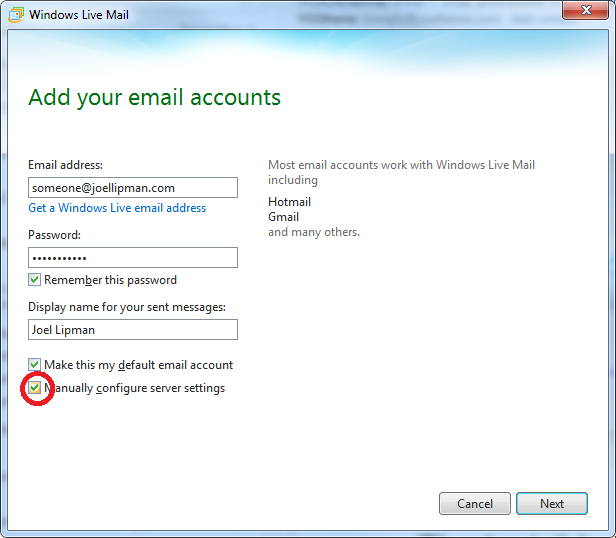
Configure server settings complete as per the image below (changing the log-on username to your own):

The downloading of all your folders will take a while so don't panic if you find empty folders. Doing a 'send/receive' will bring up the dialog showing its progress.

Source:
- Windows Live Mail and Outlook Mail - Microsoft Community
- Server URL for hotmail setting in Windows LiveMail - Microsoft Community
Category: Windows OS :: Article: 643













Add comment