Thought I'd put something here as a lot of my clients and friends are all surprised by the Aero features and weren't aware that these existed in Windows Vista (and originally from Linux variants).
Sometimes you may only have partial Aero effects. This can be because Windows may not think your machine is powerful enough to run these effects without affecting performance.
If this is happening to you, and you don’t mind about a possible slight slow down on performance you can force enable them -
- Go to Control Panel -> System and Security -> System
- Click on advanced system settings on the left and then performance settings.
- Under the visual effects tab you should see that the option “ Let windows choose what’s best for my computer “ is by default checked.
- Below it you should see a list of visual effects, some of which will be unchecked if you are not experiencing the full range of Aero features.
- Select the custom option and then select all the effects from the list below it. Hit apply and ok and you should have all the Aero effects enabled.
Now what are these Aero effects?
Aero Peek:

Aero Peek
What this is it gives you a preview of windows in a thumbnail without actually opening them by simply hovering over the icon in the taskbar. Click on one of them and you will be taken to that window, this also works with tabs in Internet Explorer which is very handy, but unfortunately it doesn’t work in Firefox or Chrome as yet
You can also move your cursor to the lower right corner of your screen to get a preview of your desktop, click and you will be brought to your desktop
Aero Shake:
If you have lots of windows open on your desktop and you only want to look at one, click and hold its window and shake it! All the other windows will minimize, simply shake the window again and all the other windows will restore.
Aero Snap:
One of the most useful features I use in Windows 7, If you click and drag a window up to the top of the screen it will automatically maximise itself. If you have two windows open, and want to view them side by side. Click and drag one to the right edge of the screen and the other to the left. They will both resize automatically to fit the screen
Aero Flip:
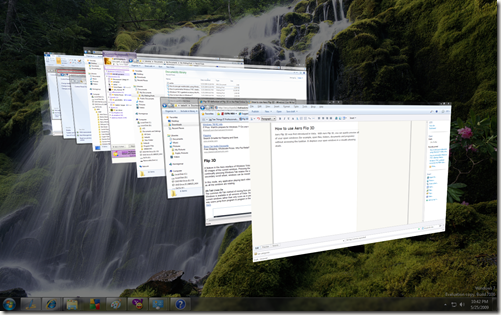
Aero Flip 3D
This Aero effect was in Windows Vista but not in XP. Activate it by pressing the windows key ( ) and tab (
) and tab ( ) at the same time. It will give you a 3D effect that will allow you to “Flip” between the different windows. Keep holding the Microsoft Logo key and pressing the Tab key to rotate between the different windows. As with previous versions of MS Windows, holding down the Alt key and pressing Tab will give you the more traditional window switcher (2D).
) at the same time. It will give you a 3D effect that will allow you to “Flip” between the different windows. Keep holding the Microsoft Logo key and pressing the Tab key to rotate between the different windows. As with previous versions of MS Windows, holding down the Alt key and pressing Tab will give you the more traditional window switcher (2D).
Assigning Aero Flip 3D to a shortcut command:
Visit http://www.paraesthesia.com/archive/2010/04/16/fun-with-windows-aero-flip-3d.aspx as this was not my idea but quite ingenious and worth a mention.
- Did anyone else have any problems with Aero effects when they first installed Windows 7?
- What’s your favourite Aero feature or do you even use them?
- Let us know by leaving a comment.


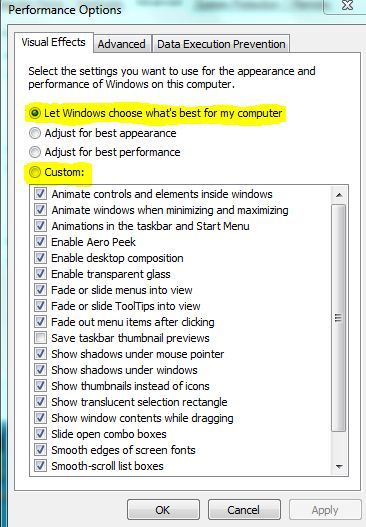











Add comment