A friend asked me if there was a quick way to simply right-click on a folder in Windows Explorer and it would generate a text file with the contents of the directory he right-clicked.
What?
We can do this by adding an entry to the context menu (when you right-click on an object). The following is a method of adding this as a single command similar to how we add the "Command prompt from here" option (now built-in to Windows 7). I added this option for him in Windows 7 Ultimate using the system registry (see "How: for Windows 7" below).
copyraw
-- yield a_subfolder_in_this_folder a_file_in_this_folder.txt another_file_in_this_folder.doc
- -- yield
- a_subfolder_in_this_folder
- a_file_in_this_folder.txt
- another_file_in_this_folder.doc
How?
For Windows XP:
- Open an instance of Windows Explorer and click on "Tools"
- Select "Folder Options..."
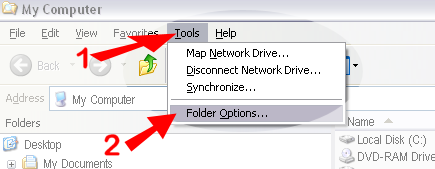
- Select the "(NONE) Folder" option
- Click on "Advanced"
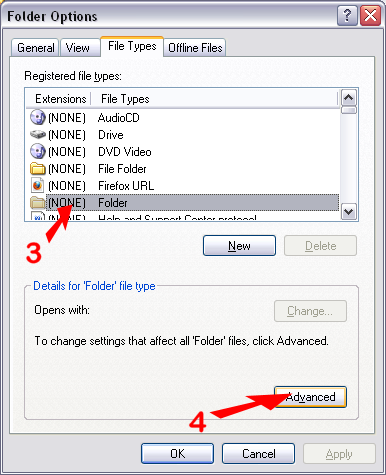
- Click on "New..."
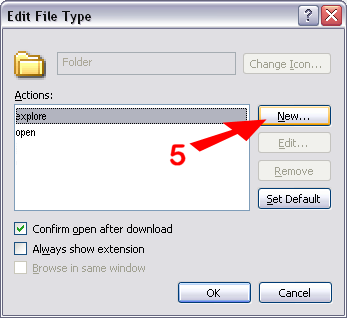
- Enter the New Action as per the following:
- Action: - Give the action name a memorable name (eg. "Print Directory Contents To File")
- Application: - Type the following c:\windows\system32\cmd.exe /c "dir %L /b > %L\directory_printout.txt"
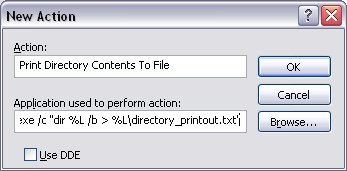
- OK and close all open window dialogs
- TEST: Open an instance of Windows Explorer, Right-click on a folder and select the action you named in step 6.
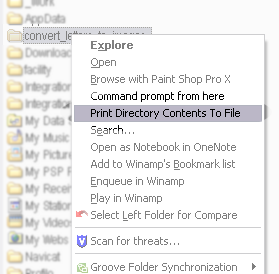
- Open the system registry (Start > Run... > Type "REGEDIT" > OK)
- Navigate to My Computer\HKEY_CLASSES_ROOT\Folder\shell
- Create a new key with the action name (eg. "Print Directory Contents To File" - replace spaces with underscores if you are unsure this will work)
- Add a key to this one called "command"
- Under the "command" key, there should be a new string value called "(Default)". If there isn't create a New "String Value", name it "(Default)"
- Double-click this string value and type the following c:\windows\system32\cmd.exe /c "dir %L /b > %L\directory_printout.txt" (including the double-quotes)
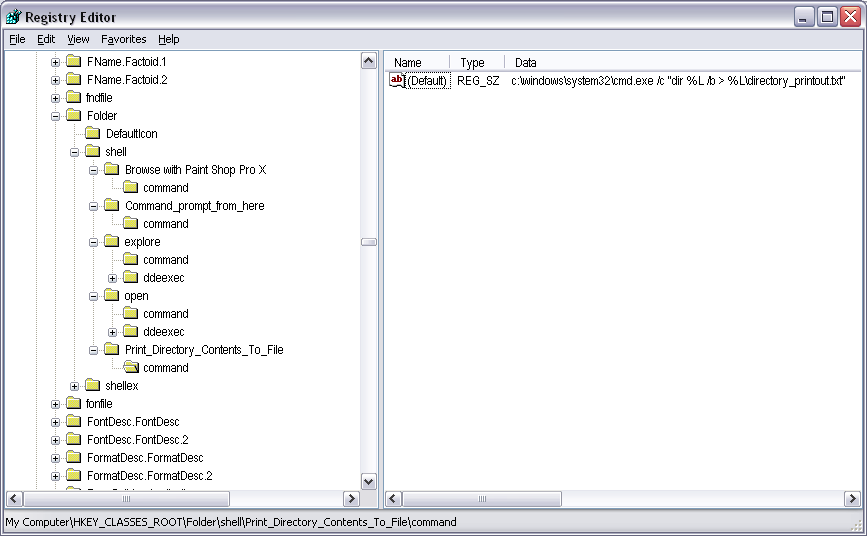
- TEST: Open an instance of Windows Explorer, Right-click on a folder and select the action.
Additional Notes:
- This outputs the contents to a text file called "directory_printout.txt". This file will be stored in the folder that you asked to list.
- Instead of C:\windows\system32\cmd.exe, I could have used %Comspec% or even %windir%\system32\cmd.exe but with some group policies, you will get an "access denied" message. If you don't have a C:\windows folder, then find your "cmd.exe" program and change the path in the above instructions accordingly.
Category: Windows OS :: Article: 420













Add comment